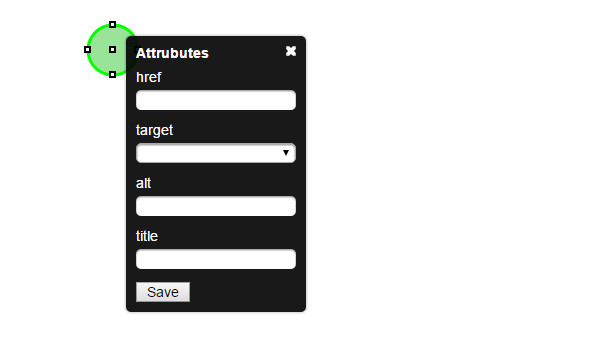Edit Button
|
To add a link to the area, double-click on the area you would like to edit.
href - is the URL you would like to link the area to. target - is how you would like to have the link open. alt - is the alternate text for an image, if the image cannot be displayed. title - is information about the area. In some browsers the title will display as text when you hover your mouse over the area. Make sure to click Save when you are done. To close click the X
Target Hint:
_self opens the link in the same 'frame' (this is the default) _top opens the link in the same window _blank opens the link in a new window or tab _parent opens the link in the parent frame |